Looking for a long-lost app or program? There are several ways you can find what you need.
-
Select Start , select All apps, and then scroll through the alphabetical list on the left.
Tip: To reduce scrolling you can select any letter in the list, then in the alphabet links that display, select a letter to jump down to that section. For example, select "T" if you're looking for the Teams app.
-
Select the search button on the taskbar and type the name of the app or program.
-
Press the Windows key on your keyboard and start typing.
Note: Students using Windows 11 SE will not be able to download apps from the Microsoft Store. Apps are managed by their IT Admin. Learn more
Looking for a long-lost app or program? There are several ways you can find what you need.
-
Select Start , and then scroll through the alphabetical list on the left (if your Start screen is set to show as full screen, select All apps, and then scroll through the list).
Tip: To reduce scrolling you can select any letter in the list, then in the alphabet links that display, select a letter to jump down to that section. For example, select "T" if you're looking for the Teams app.
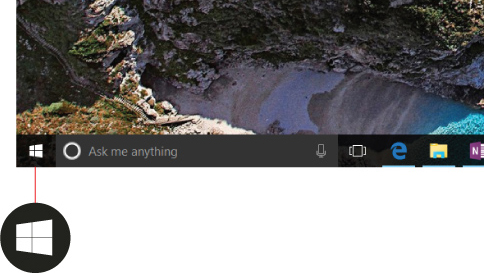
-
Select the search button on the taskbar and type the name of the app or program.
-
Press the Windows key on your keyboard.











