We've made it easier to keep Windows current with the latest features and improvements—and with fewer interruptions and restarts when you're using your PC the most.
The great news is that you don’t have to do anything to get the latest updates, as they'll automatically download and install when they’re available. (Unless you’re on a metered connection, then updates won’t download until you get them.)
Occasionally, your PC may need to restart to finish installing the updates. You can set active hours to let us know when you're usually using your PC to help prevent inconvenient restarts.
-
Select Start > Settings > Windows Update > Advanced options. Under Active hours, choose to update manually or automatically in Windows 11.
-
If you want to adjust your active hours manually, select the start time and end time for active hours.
We've made it easier to keep Windows current with the latest features and improvements—and with fewer interruptions and restarts when you're using your PC the most.
The great news is that you don’t have to do anything to get the latest updates, as they'll automatically download and install when they’re available. (Unless you’re on a metered connection, then updates won’t download until you get them.)
Occasionally, your PC may need to restart to finish installing the updates. You can set active hours to let us know when you're usually using your PC to help prevent inconvenient restarts.
-
Select Start , then select Settings > Update & Security > Windows Update, and then select Change active hours.
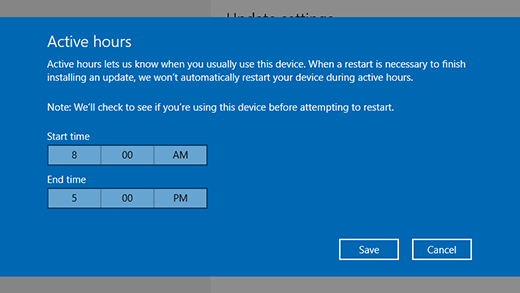
-
Choose the start time and end time for active hours, and then select Save.











