Find operating system info in Windows 11
To find out which version of Windows your device is running, press the Windows logo key + R, type winver in the Open box, and then select OK.
Here’s how to learn more:
-
Select Start > Settings > System > About .
Open About settings -
Under Device specifications > System type, see if you're running a 32-bit or 64-bit version of Windows.
-
Under Windows specifications, check which edition and version of Windows your device is running.
Related links
-
If you're having a problem with activation, see Activate in Windows.
-
If you forgot the password you use to sign in to Windows devices or email, see How to reset your Microsoft password.
-
For info about updating Windows, see Windows Update: FAQ.
-
Learn where to Find your Windows product key.
Find operating system info in Windows 10
To find out which version of Windows your device is running, press the Windows logo key key + R, type winver in the Open box, and then select OK.
Here’s how to learn more:
-
Select the Start button > Settings > System > About .
Open About settings -
Under Device specifications > System type, see if you're running a 32-bit or 64-bit version of Windows.
-
Under Windows specifications, check which edition and version of Windows your device is running.
Related links
-
If you're having a problem with activation, see Activate Windows.
-
If you forgot the password you use to sign in to Windows devices or email, see How to reset your Microsoft password.
-
For info about updating Windows, see Windows Update: FAQ.
-
Learn where to Find your Windows product key.
Support for Windows 8.1 has ended
Support for Windows 8.1 ended on January 10, 2023. We recommend you move to a Windows 11 PC to continue to receive security updates from Microsoft.
Find operating system info in Windows 8.1 or Windows RT 8.1
To find out which version of Windows your device is running, press the Windows logo key key + R, type winver in the Open box, and then select OK.
If your device is running Windows 8.1 or Windows RT 8.1, here’s how to learn more:
-
If you're using a touch device, swipe in from the right edge of the screen, tap Settings, and then tap Change PC settings. Continue to step 3.
-
If you're using a mouse, point to the lower-right corner of the screen, move the mouse pointer up, click Settings, and then click Change PC settings.
-
Select PC and devices > PC info.
-
Under Windows you'll see which edition and version of Windows your device is running.
-
Under PC > System type you'll see if you're running a 32-bit or 64-bit version of Windows.
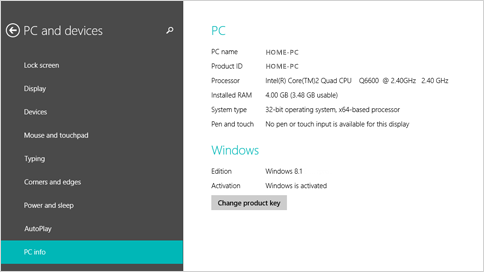
Related links
-
If you're having a problem with activation, see Activate Windows 7 or Windows 8.1
-
If you forgot the password you use to sign in to Windows devices or email, see How to reset your Microsoft password.
-
For info about updating Windows, see Windows Update: FAQ.
-
Learn where to Find your Windows product key.
Find operating system info in Windows 7
-
Select the Start

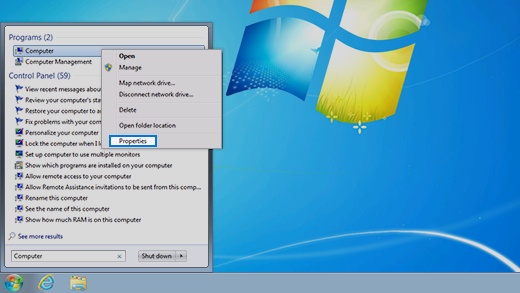
-
Under Windows edition, you'll see the version and edition of Windows that your device is running.
Support for Windows 7 ended on January 14, 2020
We recommend you move to a Windows 11 PC to continue to receive security updates from Microsoft.
Related links
-
If you're having a problem with activation, see Activate Windows 7 or Windows 8.1.
-
If you forgot the password you use to sign in to Windows devices or email, see How to reset your Microsoft password.
-
For info about updating Windows, see Windows Update: FAQ.
-
Learn where to Find your Windows product key.











