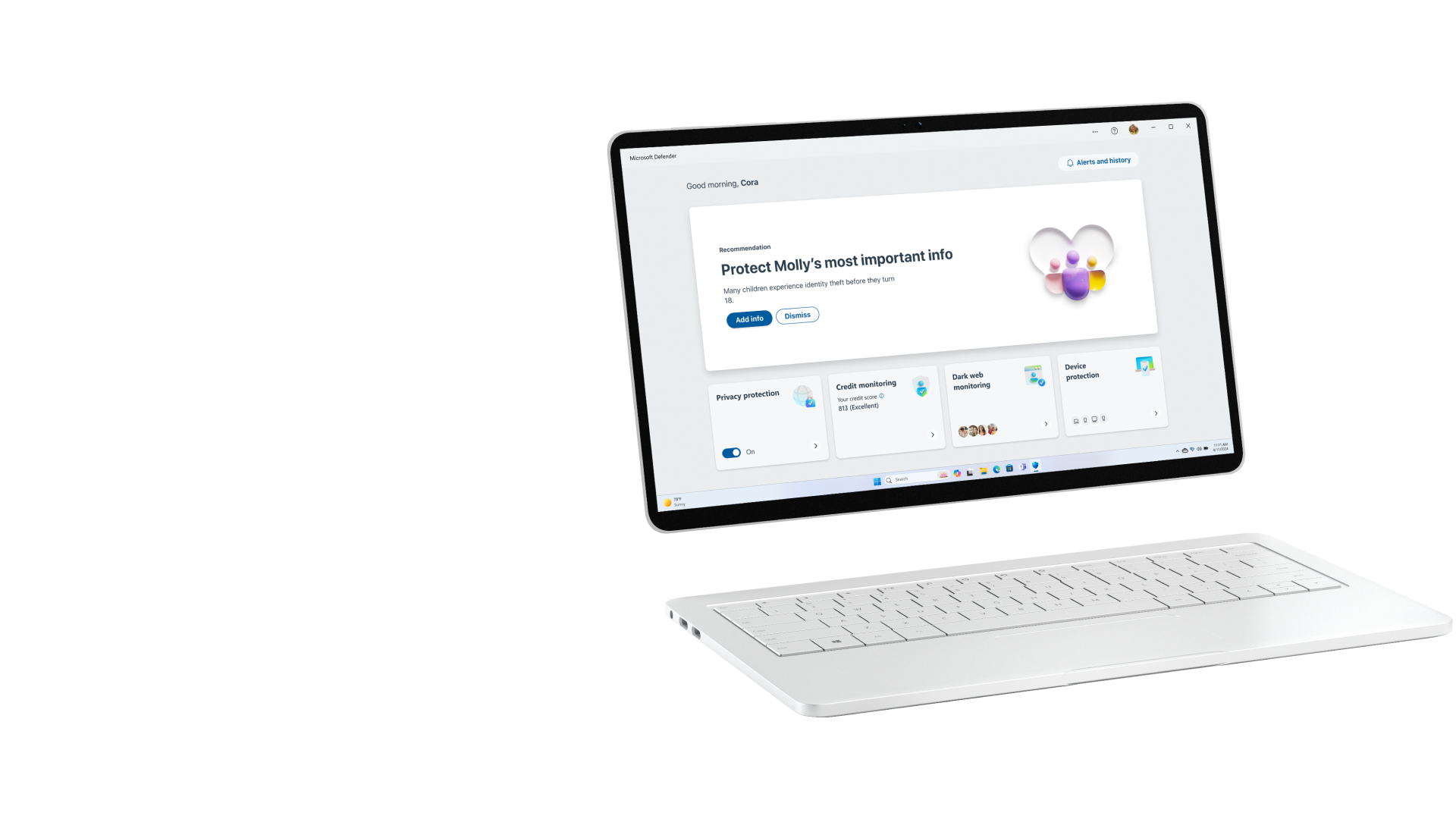
Windows security that doesn’t stop
Before you even start up, Windows 11 is on guard. Cutting-edge hardware and innovative software work in tandem to help keep your identity, information, and apps secure.*
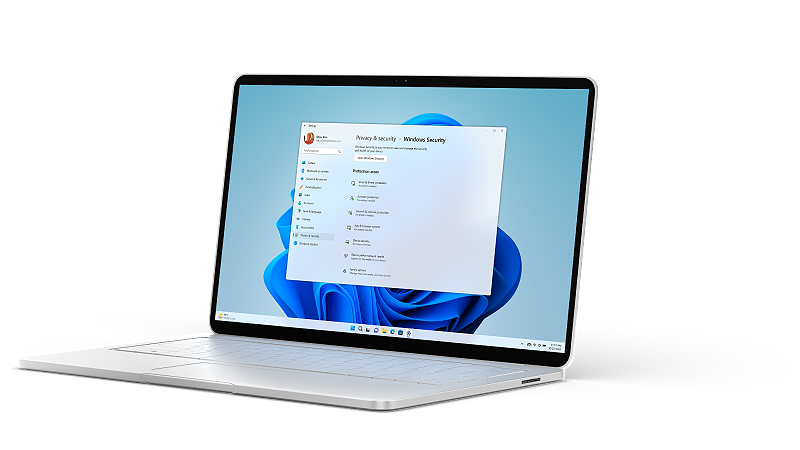
Malware has met its match
Windows 11 comes with cutting-edge security features that help protect you from malware.While staying vigilant is the most important protective measure you can take, security features in Windows 11 also help provide real-time detection and protection.

Microsoft Defender Antivirus
A next-generation protection solution that comes with Windows 11, Microsoft Defender Antivirus is real-time, always-on antivirus protection.

Microsoft Defender SmartScreen
If a website, application, or download is potentially malicious and could harm your computer, SmartScreen will warn you.

Windows Firewall
Windows Firewall can help prevent hackers or malicious software from gaining access to your PC through the internet or a network.

Bluetooth protection
Whether you’re using Bluetooth headsets, mice, keyboards, or other wireless accessories, you can feel confident that it’s a secure connection.

Secure Wi-Fi
Windows Wi-Fi supports industry standardized authentication and encryption methods, to help keep you safe no matter where you connect—even on public networks.

Virtual private networks (VPN)
A VPN, or virtual private network, is a secure tunnel connecting your PC and the internet. A variety of VPN apps are available in the Microsoft Store.

Innovative identity protection
Windows 11 PCs protect your identity by using advanced security methods for logging into your device.There are over 920 password attacks every second. That’s why we’ve innovated security solutions that redefine login credentials. Windows 11 validates your credentials using either a device-specific PIN code, fingerprint, or facial recognition1—protecting you from phishing and other network attacks, including password leaks.

Windows Hello
Windows Hello is a more personal, more secure way to get instant access to your Windows 11 devices using a PIN, facial recognition, or fingerprint.1

Passkey
Passkeys reduce phishing attacks by signing into web sites and apps backed by Windows Hello1 security. Passkeys are basically digital credentials that are stored on your device—making for a very secure and fast way to sign into online accounts.

Wake on approach and lock on leave
If your PC has a presence detection sensor, Windows 11 can automatically lock your device by using facial recognition when you walk away. It can also unlock your device and sign you back in with Windows Hello when you return.

Microsoft Authenticator App
The Microsoft Authenticator app provides easy, secure sign-ins for all your online accounts using multifactor authentication, passwordless phone sign-in, or password autofill.

Find My Device
When enabled, Find My Device can be used to help recover lost or stolen hardware, reducing security threats that rely on physical access to devices.

Privacy Dashboard
The Privacy Dashboard is a simple view where you can manage data, export reports, and view which apps are using your camera, mic, and even your location.
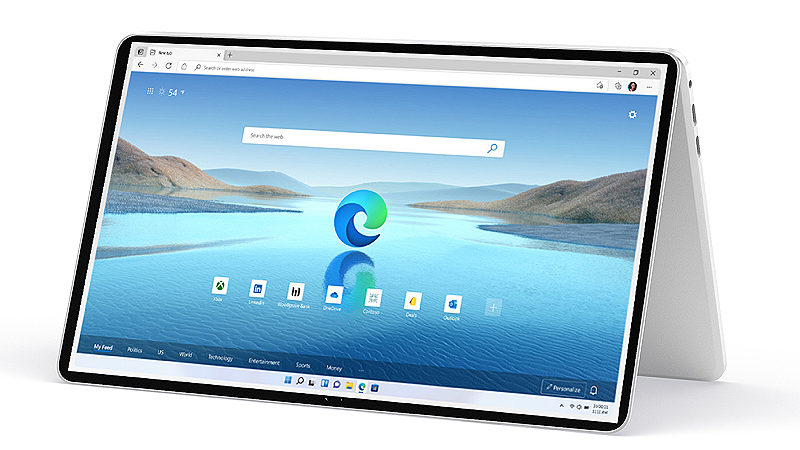
Strong and secure apps
Cybercriminals can gain access to your data by hacking your applications.Windows 11 security features protect your most valuable information in multiple ways. In addition to the built-in protections that help keep you from downloading suspicious or potentially unwanted apps, Windows 11 also comes with a suite of Microsoft-developed apps that help keep you protected, both online and off.

Microsoft Edge
In addition to blocking ad trackers and defending against malware, Microsoft Edge can monitor2 the web to check if your passwords have been compromised. It’s the most secure browser on Windows 11.

OneDrive
With OneDrive PC Backup on Windows 11, documents, and pictures folders are automatically backed up, giving them a second life—and giving you extra peace of mind.3

Microsoft Family Safety
Microsoft Family Safety4 helps develop healthy digital habits with transparency into your family’s activities. Use content filtering settings to block inappropriate apps and games, and limit browsing to kid-friendly websites using Microsoft Edge on Windows, Xbox, and Android.

Smart App Control
Smart App Control takes the stress out of downloading and installing apps by only allowing apps predicted to be safe to run on your Windows PC. This security feature is available only on the latest version of Windows 11 in the United States and Western Europe.5

Microsoft 365 Defender App
A Microsoft 365 Personal or Family subscription includes the Microsoft Defender app6, giving you real-time security notifications, expert tips, and recommendations that help protect you from hackers and scammers. It works with multiple devices and comes with identity threat monitoring, which helps you and your family stay safer online.
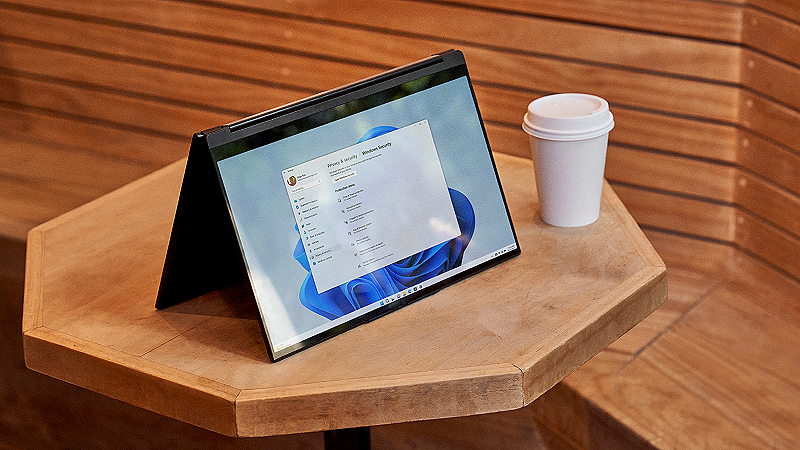
Modern protection against modern threats
Ever-evolving security threats require top-level security features to keep users, identities, data, and devices protected. In Windows 11, hardware and software work together to help protect you and your information. Browse Windows 11-equipped devices now.
Our commitment to protect
With thousands of security experts working to hunt down threats, fix vulnerabilities, and stay a step ahead of cybercriminals—we’re doing all we can to help keep you safe.
Something bugging you?
The Microsoft Windows Insider Preview bounty program invites eligible researchers across the globe to find and submit vulnerabilities. Qualified submissions are eligible for awards from $500 to $100,000.
Supporting your security
Windows Security is your home to manage the tools that protect your device and your data. Access Windows Security by going to Start > Settings > Update & Security > Windows Security.
- Screens simulated. Features and app availability may vary by region.
- Some features require specific hardware. Learn more at Windows 11 Specs and System Requirements.
- * For supported devices with latest security updates installed.
- 1 Facial and fingerprint recognition work with devices equipped with the correct sensors. PIN, facial, and fingerprint recognition require Windows Hello to be set up.
- 2 Available on the latest version of Microsoft Edge. Must be signed into a Microsoft account.
- 3 Files may be made available for offline use. Otherwise, internet access required. Fees may apply. OneDrive files are restored to the state they were in before the attack occurred. File versions created up to 30 days in the past can be restored at any time for any reason. Requires Microsoft account.
- 4 App available as separate download for free. Location permissions must be active; driving safety available only in the U.S., U.K., Australia, and Canada; Microsoft 365 Family subscription required for location alerts and drive safety features.
- 5 Only available on the latest version of Windows 11. In order to keep you as safe as possible, you must start with a fresh system. PCs that have been running previous versions of Windows must do a full reset of the Windows 11 operating system for the feature to work. Available in North America, and Europe.
- 6 App availability varies by geography.



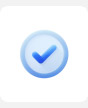

Follow Microsoft Windows
Share this page